Hardening ssh connections to managed hosts with Ansible Automation Platform
Ansible Automation Platform (AAP), as a platform for implementing enterprise-wide automation, is a central point in many organizations. From there, AAP can access any host for automation purposes. Security has many layers (see Zero Trust architecture), and this article focuses on one specific security layer: mitigate the ssh base attacks on managed hosts. We cannot eliminate all the security risks, but we can harden our managed hosts for eliminating some of them (brute force attack), and mitigating others (allowing ssh connections only from authorized hosts, setting up sudo password).
Although this article’ s use case is around AAP, most of the hardening configuration is applied to the managed hosts (editing sshd_config, sssd.conf, access.conf). So you can apply the same concepts if you have any other central point that uses ssh, like Red Hat Satellite if you’re using the Remote Execution feature.
We will harden the managed host configuration using:
- Multiple Service Accounts for ssh login to the hosts, created in AD/LDAP with:
- Public key stored in AD/LDAP for ssh login with Public Key authentication
- Password stored in AD/LDAP for sudo only (not for ssh login)
- In any managed host:
- A service account can login only from AAP execution nodes (any attempt to log in from any other place will be rejected)
- Privilege escalation with sudo for any Service Account needs password
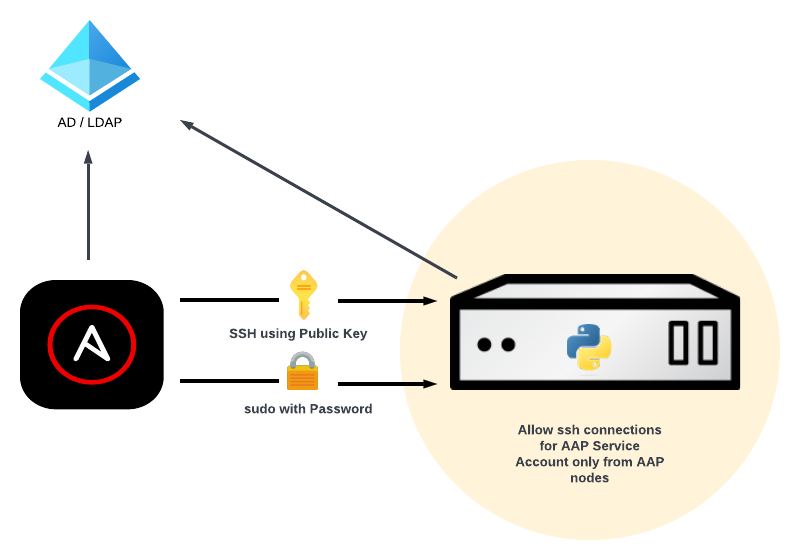
Base scenario
We start from a base/standard non-hardened solution deployment where:
- There is one AAP Service Account:
- Used for ssh login to the hosts
- Created in AD/LDAP with a random password.
- In any host:
- The Service Account can log in with the password
- The Service Account can sudo without using password
Does this configuration sound familiar?
Hardening configuration
Create Multiple Service Account
Many companies create only one service account per service. In this AAP scenario, only one Service Account is created to be used by AAP to connect to all the managed hosts. However, if for any reason this service account is compromised, the attacker could access any managed host.
We apply again the security layer concept: we create different service accounts. And at this point, there is not a common approach: you should check what’s the best based on infrastructure architecture. Some of the strategies for creating different service accounts are:
Location/datacenter-> create one service account per datacenterOrganization/Domain-> create one service account per organization/domainOS-> create one service account per Host type (RHEL 6, 7, 8, 9…)Usage-> create one service account per host usage in terms of main Application (DB, Apache, Kafka, …)Security-> create one service account per security zone (DMZ, Internal Zone 1, …)
NOTE: Create a common group for all the service accounts created. This will make it easier to configure to allow one Service Account but deny the access of all the rest Service Accounts.
SSH Public key authentication using AD/LDAP
SSH authentication for these service accounts will be based on Public keys. Although public keys also have their drawbacks over passwords, we eliminate the brute force attack for SSH login.
Follow the KCS to Store User SSH Keys in Active Directory for SSH Authentication:
Add Service Account’s public ssh key to altSecurityIdentities attribute in AD/LDAP.
In all the Managed hosts:
- Append `ssh` to services parameter in
/etc/sssd/sssd.conf:
services = nss, pam, ssh- Add
ldap_user_extra_attrsandldap_user_ssh_public_keyparameters to [domain] section of/etc/sssd/sssd.conf:
[domain/example.com]
ldap_user_extra_attrs = altSecurityIdentities
ldap_user_ssh_public_key = altSecurityIdentities- Add below SSH parameters to
/etc/ssh/sshd_config:
AuthorizedKeysCommand /usr/bin/sss_ssh_authorizedkeys
AuthorizedKeysCommandUser nobody
NOTE: AuthorizedKeysCommandUser specifies the user under whose account the AuthorizedKeysCommand is run. It is recommended to use a dedicated user.
Deny password authentication for the Service Account
For sudo purposes, we use the Service Account password.
In all the Managed hosts, add below SSH parameters to /etc/ssh/sshd_config to deny using SSH password authentication.
Match User <Service Account>
PasswordAuthentication no
Match allRequire password for sudo
For sudo purposes, we request the password for the Service Accounts.
Create a new file /etc/sudoers.d/<Service Account Group>:
%<Service Account Group> ALL=(ALL:ALL) ALLFor example, if the group name is aapsas:
$ cat /etc/sudoers.d/aapsas
%appsas ALL=(ALL:ALL) ALLNOTE: Although the security best practices recommend adding only some specific allowed command to run sudo, this is not possible with Ansible. For managed hosts, Ansible communicates to the target machines (most commonly using ssh), and copies and executes a python script.
Allow only connections from authorized hosts (AAP execution nodes)
The last hardening configuration is to allow ssh connections for the Service Account coming only from AAP execution nodes or LOCAL (for sudo purposes). To avoid any other (AAP) Service Account connecting to this host, after the line allowing connections for the service account from AAP Execution Nodes or Local, add a line *rejecting connections from Service Account group*.
In all the Managed hosts, add below configuration `/etc/security/access.conf`:
+: <Service Account> : <AAP Execution Nodes IPS> LOCAL
-: <Service Account Group> : ALLAutomating all the configuration
All the configuration can be easily automated using the template module, and applying the configuration (/etc/security/access.conf, /etc/sssd/sssd.conf and /etc/ssh/sshd_config) to all the managed hosts.
NOTE: As we’re changing the connection security parameters of the target hosts, be very careful. A wrong configuration could cause sshd service not being able to start, a user (who should) not being able to access, etc.
Summary
We’ve seen in this article several options that you can implement in your environment to harden the security of your automation solution hardening ssh connections to the managed hosts.